We have been investigating the cause of an error that prevents some people from being able to play Delicious – Emily’s Miracle of Life on their computers. The following is a series of steps we ask you take if you encounter this issue.
Delicious – Emily’s Miracle of Life Won’t Start
If you receive the following “assertion failed” message while trying to start Delicious – Emily’s Miracle of Life, continue with the steps below.
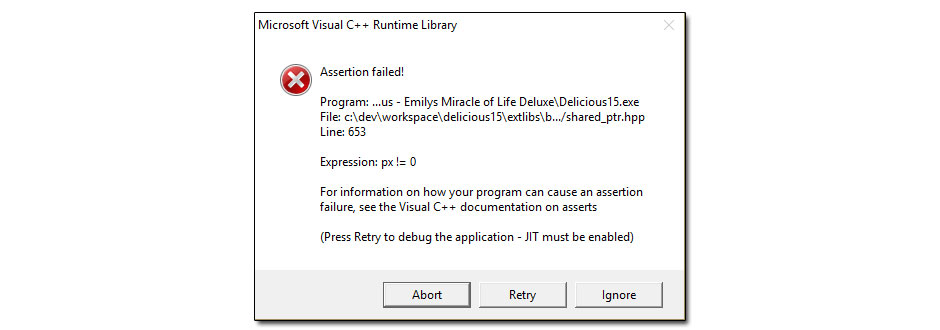
How to Check OpenGL
Delicious – Emily’s Miracle of Life requires a computer with OpenGL capabilities. Your computer must be compatible with OpenGL 2.1 or higher. To check your computer’s capabilities as well as your OpenGL version number, please continue with the following steps:
- Download GPU Caps Viewer 2.1 (portable version) by clicking here. Scroll down to locate the Downloads section of the webpage.
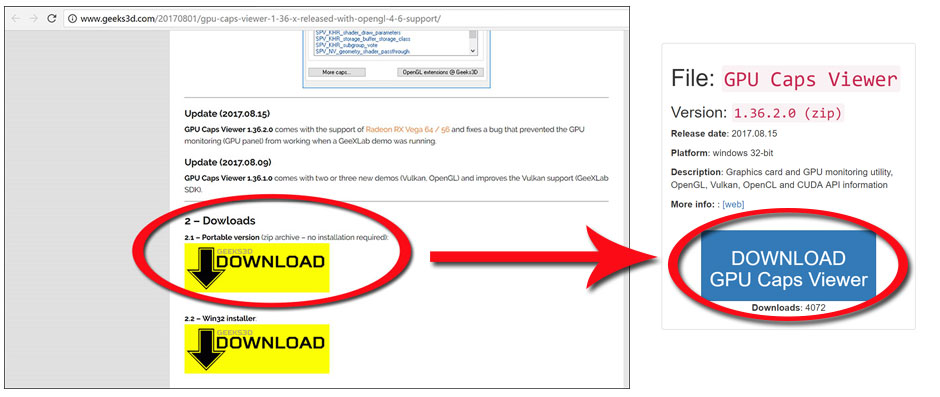
- Once the program is downloaded, locate the program in your Downloads folder. Right-click the file and select “Extract files…” then click OK.
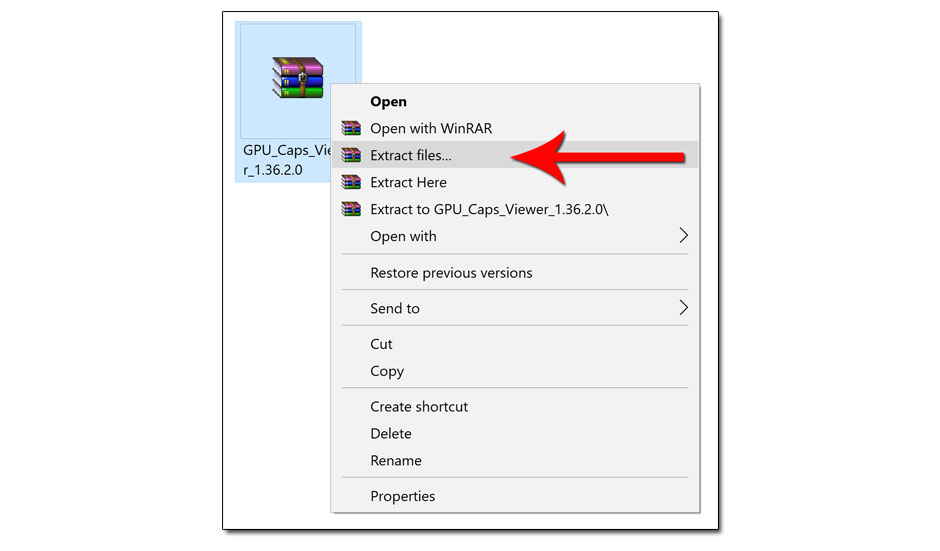
- Open the extracted folder and double-click “GPU_Caps_Viewer.exe” to run the program.
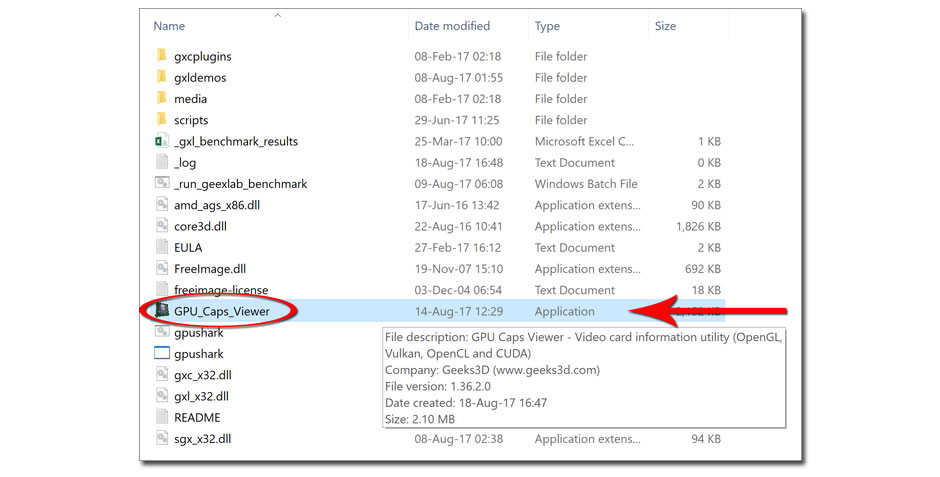
- Under the GPU tab, check the version number in the OpenGL section.
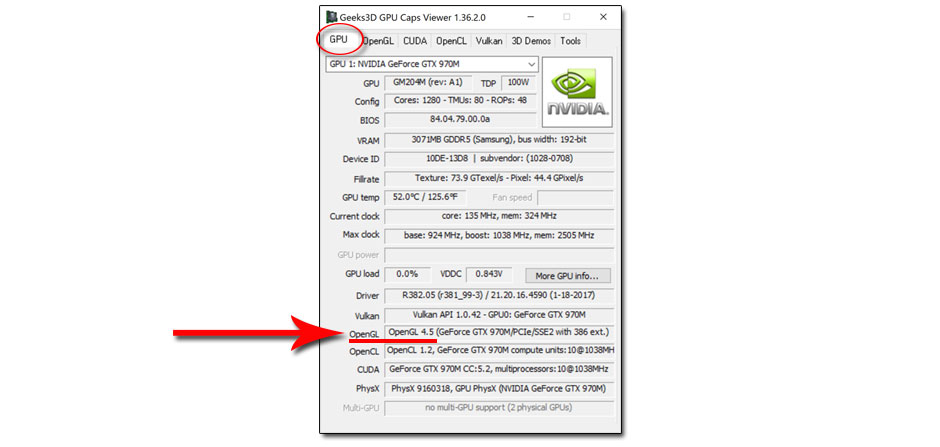
If the OpenGL version is lower than 2.1, unfortunately your computer is not capable of running Delicious – Emily’s Miracle of Life. If the OpenGL version is higher than 2.1 and the error message continues to appear when you try to run the game, please continue with the following steps.
Update Your Drivers
- Download Driver Booster to update your drivers by clicking here.
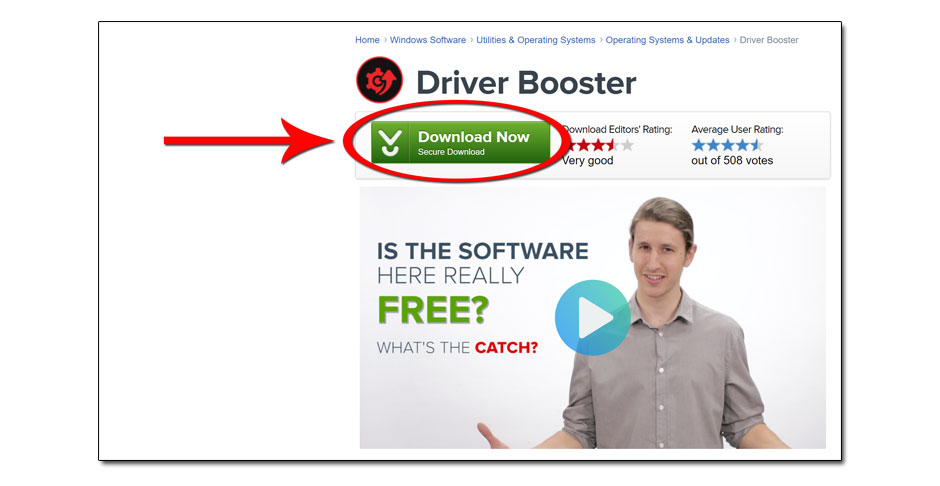
- Install the updates and restart your computer.
- Try to run Delicious – Emily’s Miracle of Life. If the error message still occurs, continue to the next step.
- Open the program GPU Caps Viewer and take a screenshot of the window shown below. If you don’t know how to take a screenshot on your computer, refer to this guide.
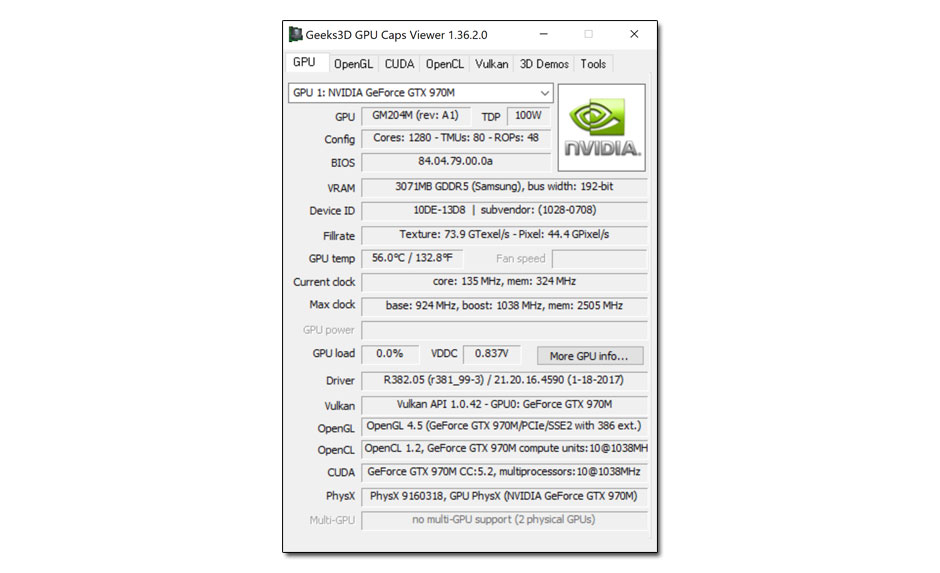
Contact Customer Support
If you’ve already contacted Customer Support, attach the screenshot taken in Step 4 above to your reply. Otherwise, please send the above screenshot and any additional information about your issue to support@gamehouse.com .



