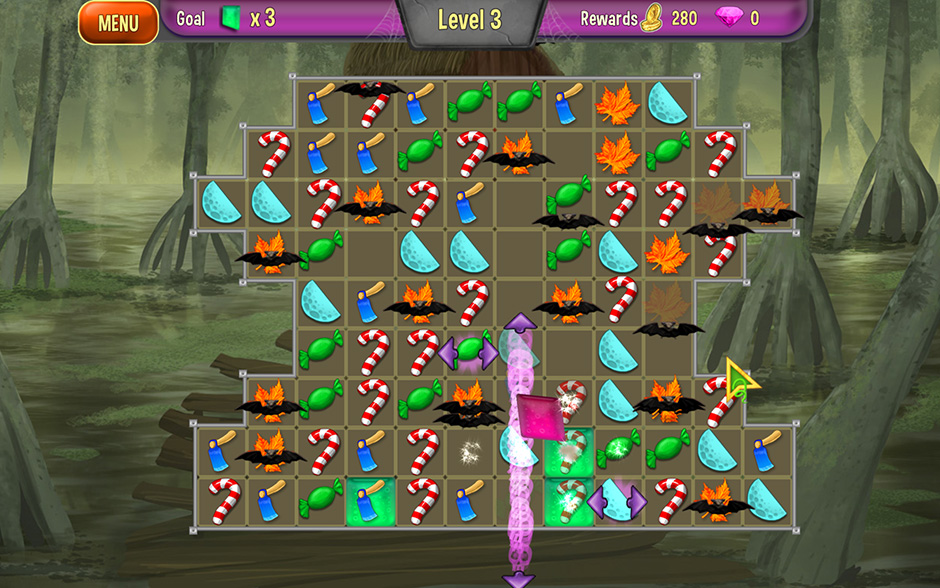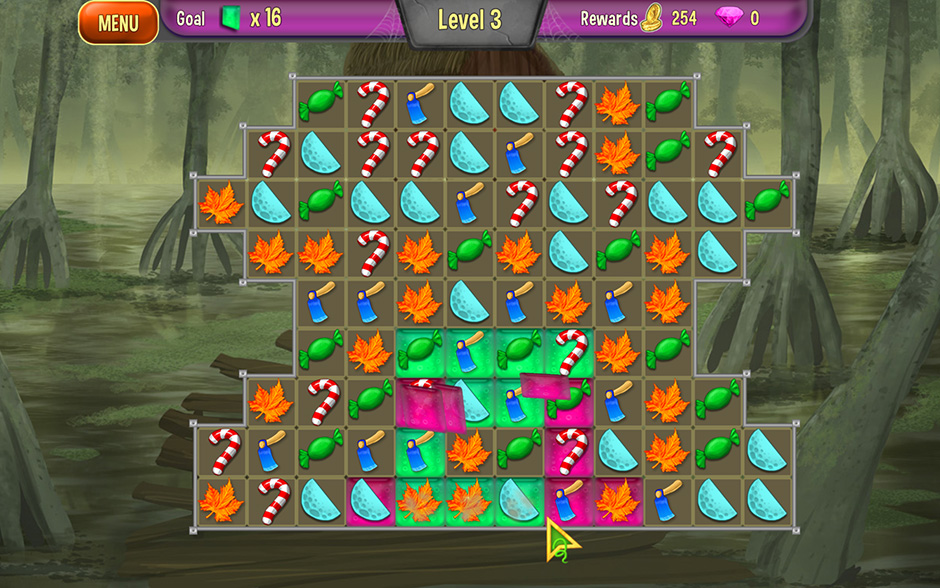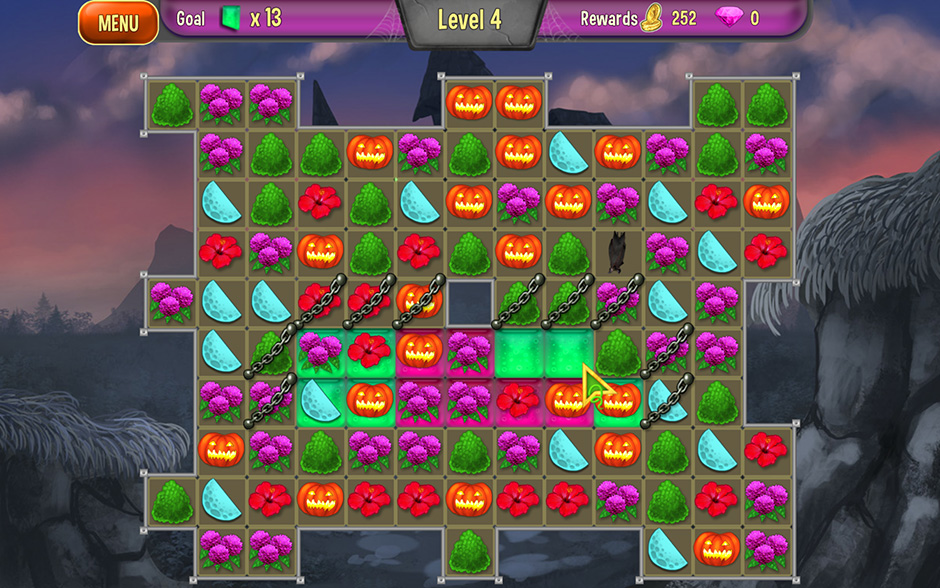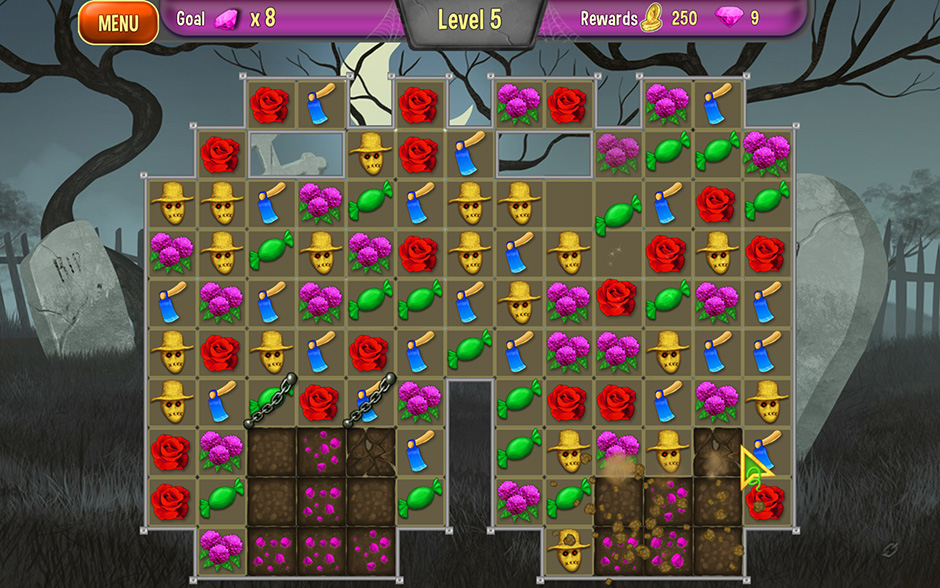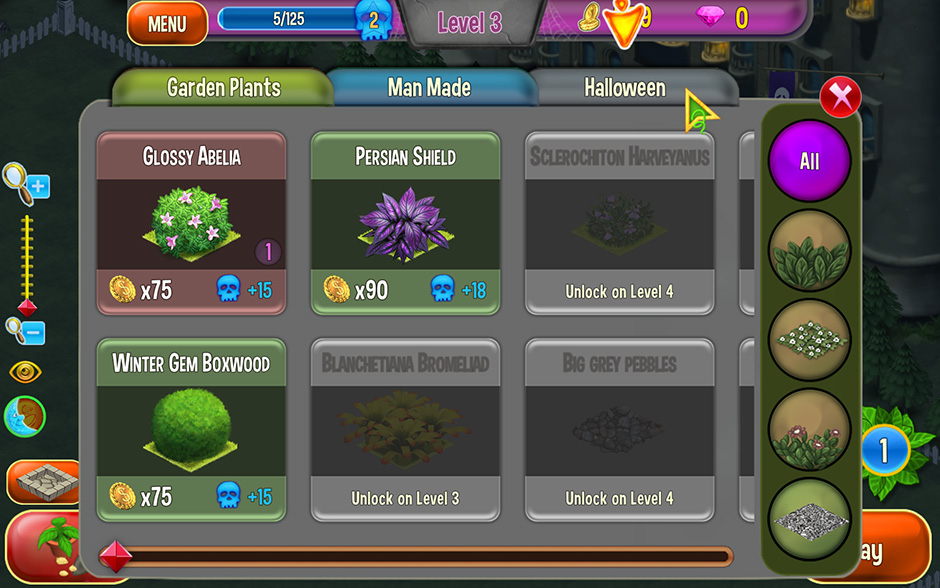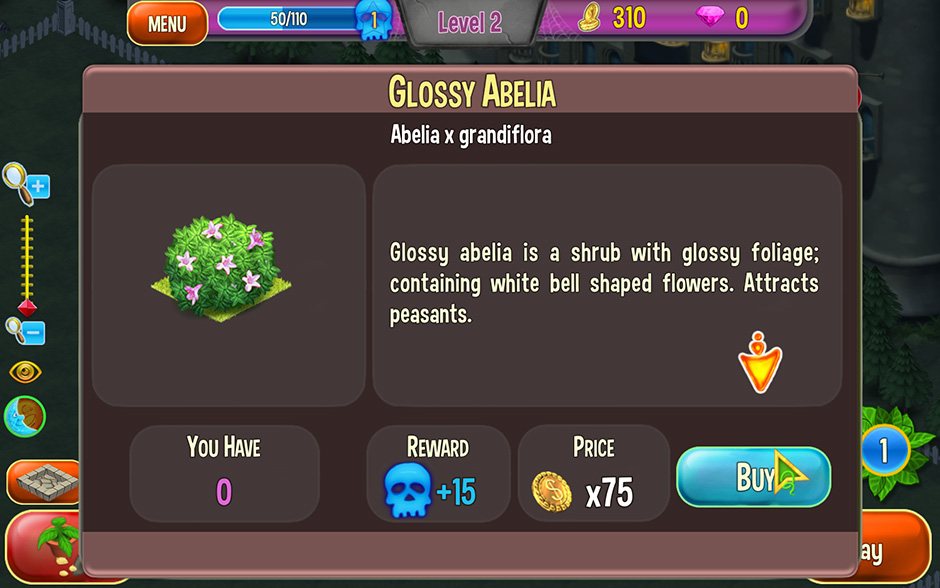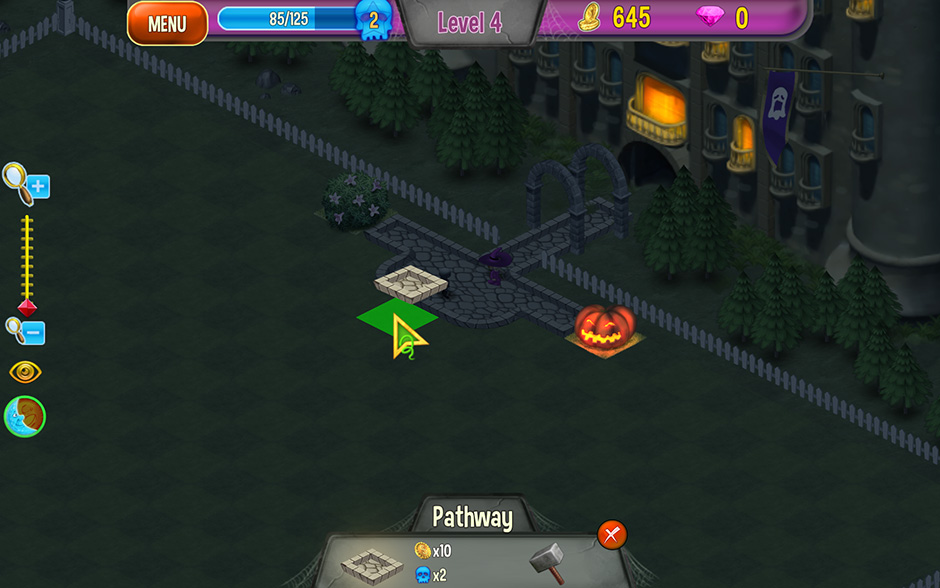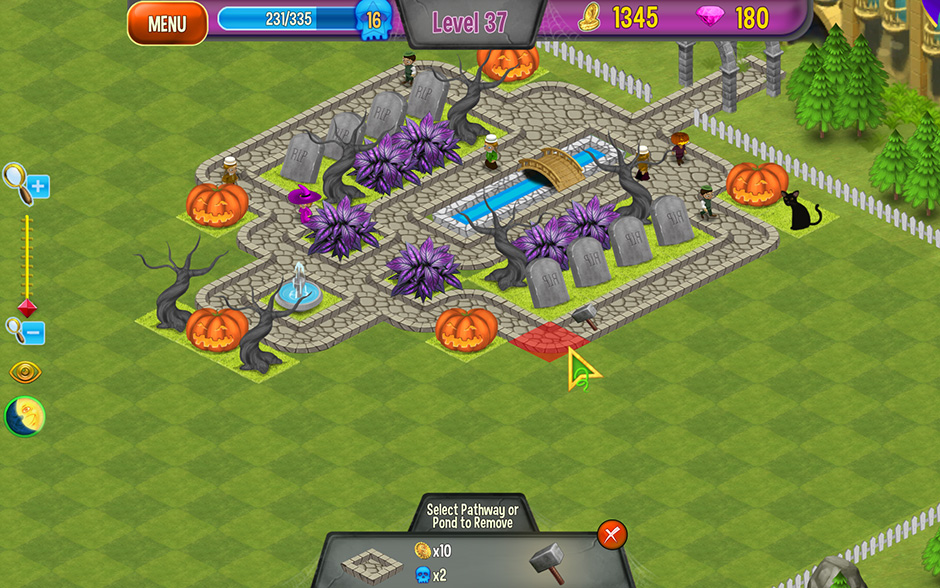All Hallow’s Eve is upon us, and the royal court is eager to celebrate! Help the Queen and her loyal assistant Jack decorate the palace garden in time for the Halloween celebrations. Customize your garden, and unlock delightfully eerie new items to place within it. If you need a few design pointers or a Match-3 gameplay guide, our Queen’s Garden Halloween Walkthrough is here to offer the tips and tricks you need.
Contents
Getting Started
Whether you’re just starting Queen’s Garden Halloween or need a refresher, these are the basics you need to know when playing:
There are three game modes you can choose from:
- Timed: Complete the level before the time expires.
- Relaxed: Play without a time limit for a more relaxed experience.
- Piece of Cake: Play without a time limit and disable weed growth for extreme relaxation.
You can change the game mode at any time via the Options menu.
- Your current Level is displayed at the top of the screen. The Level reflects the current Match-3 puzzle you’re on.
- Your Experience is shown in a blue meter at the upper left corner of your screen. Experience is represented by a blue skull in the game, and can be earned via completing Match-3 puzzles, as well as customizing your garden.
- Your currencies are shown in the upper right corner of your screen. Currency comes in two forms, Gold and Gems. Both can be used to purchase various items for your garden and are earned by completing Match-3 puzzles.
- Click “Play” in the lower right corner of your screen to instantly be taken directly to the next Match-3 puzzle.
Queen’s Garden Halloween Walkthrough
How to Play
Queen’s Garden Halloween is divided into two main types of gameplay. The first is type is Match-3 puzzles. The second type is Garden building and customization. Here you’ll find a guide for each:
Match-3
Earn Experience and currency to spend in the Store by playing through Match-3 puzzles. This section contains a complete overview of this part of the game.
- Make a match or combination of at least 3 tokens in order to remove them from the game board.
- Your current goal is displayed in the upper left corner of the screen. Goals vary per puzzle and must be completed in order to finish the level and gain rewards.
- Create combinations of 4 tokens to generate Power Ups. Create additional combinations with Power Ups to eliminate rows or columns. Arrows on either side of a Power Up will indicate in which direction a Power Up will work.
- Make a combination with 5 or more tokens in order to general a bomb. Swap a bomb with any token, or simply click on it twice, to cause it to explode and clear tokens in the immediate vicinity off the board.
- Token combinations made both vertically and horizontally at the same time will generate a Bat. Swap the Bat with an adjacent token of your choice to have bats swarm the board, removing all tokens of that type.
- Create a match over Green Tiles to remove them.
- Pink Tiles are much like Green Tiles, except you will need to make an additional match over them to remove them from the board. Pink Tiles which have had a match made over them will turn into Green Tiles.
- Make a match of 3 or more tokens adjacent to wooden boxes in order to break them. This also applies to earth tiles, stones, and gravestones. Wood boxes require one match, earth tiles require two, and tombstones require four.
- Candy will appear on some boards. When you see this delicious rotating treat, make token matches beneath it to bring it down to the bottom of the board. Once it reaches the bottom of the board, it can be collected.
- Tokens covered by chains require a match to be made with them in order to break their chains apart. Some chains will need two match combinations in order to break them and release the token. Matches do not need to be made at the same time.
- Weeds will be invading some of the boards you play. Make adjacent matches to remove them. Be extra careful, as weeds will grow and spread with each move you make.
- Upon completing a level, you will earn a level bonus. Level bonuses come in the form of Gold, Experience, or Gems.
- Gems can be earned by breaking apart earth tiles which contain them. Gems are pink in color, and when earned, can be spent in the garden store.
The Garden
The garden is your own personal take on a spooky botanical splendor. Customize it to your heart’s content!
- Click on the red button in the lower left corner of your screen to access the garden Store.
- From the Store, you can purchase various items to decorate your garden. Items come in three categories: Garden Plants, Man-made, and Halloween.
- Click on a plant card to view additional information on an item within the store. If you like it, select Buy. Some items can only be bought with certain currencies, e.g. Gems.
- Once you’ve purchased an item from the Store, click and hold to drag it to the location in which you’d like to place it in your garden.
- Click on the green check mark to confirm the purchase of your item.
- Rotate items in your garden by selecting them, then clicking on the yellow swap button. Rotating items is free.
- Select an item, then the red Remove button to remove it from your garden. Removing items has a cost.
- Click on the orange icon above the Store to open the path building menu. Click on a square where you’d like to build a path. If you’d like to remove an existing path or pond, select the hammer icon within the menu, then the plot which you would like to remove.
- You can zoom in or out of your garden by using the meter on the left, or by scrolling your mouse wheel.
Tips & Tricks
Looking for a few extra tips and tricks to help you make the Queen’s Garden Halloween even more ravishing? Look no further!
- Quick hop between gardens by selecting the leafy icon on the lower right. Gardens will be numbered and can be unlocked by leveling up. Level requirements are displayed in locks over these gardens.
- Click on the sun and moon icon toward the lower left corner of your screen to display your garden during the day or at night according to your preference.
- To quickly purchase an additional item you already have on display in your garden, simply select an existing one (e.g. If you want to purchase a pumpkin, select a pumpkin in your garden) and click the green check mark to instantly purchase another. You will immediately enter the editing mode and do not have to visit the Store directly.
- Click on the eye icon on the left side of your screen while viewing your garden to remove the game’s interface for an even nicer view.
Congratulations, you’ve completed our Queen’s Garden Halloween Walkthrough! Be sure to check our blog for more helpful tips and tricks for other great titles.
Go to GameHouse to play this game!
The Queen’s Garden Halloween Walkthrough is meant as a guide and does not contain cheats, hacks, or serials.